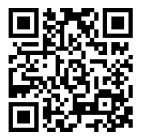Deliver to Botswana
IFor best experience Get the App













HP Samsung Xpress M2885FW Wireless Monochrome Laser Printer with Scan/Copy/Fax, Simple NFC + WiFi Connectivity, Duplex Printing and Built-in Ethernet (SS359D)
Details
- BrandSAMSUNG
- Connectivity TechnologyWi-Fi USB
- Printing TechnologyLaser
- Special FeatureAutoDocument
- ColorBlack
- Model NameSS359D
Description
🚀 Elevate Your Office Game with the HP Samsung Xpress!
- RAPID OUTPUT - Print up to 29 pages per minute—stay ahead of deadlines.
- SMART DESIGN - Compact yet powerful, fits perfectly in any workspace.
- PROFESSIONAL QUALITY - Enjoy sharp, clear prints that elevate your business documents.
- SEAMLESS CONNECTIVITY - Experience NFC and WiFi for effortless printing.
- VERSATILE FUNCTIONALITY - Scan, copy, and fax with ease—your all-in-one office solution.
The HP Samsung Xpress M2885FW is a versatile wireless monochrome laser printer designed for the modern office. With NFC and WiFi connectivity, it offers fast printing speeds of up to 29 pages per minute, professional-quality output at 600 dpi, and the ability to scan, copy, and fax. Its duplex printing feature and compact design make it an ideal choice for busy professionals looking to enhance productivity.








Specifications
| Controller Type | Vera |
| Printer Media Size Maximum | 8.5 x 14 inch |
| Included Components | 1 |
| Print media | Envelopes, Paper (plain) |
| Scanner Type | Sheetfed |
| Max Input Sheet Capacity | 250 hojas |
| Max Copy Speed (Black & White) | 9 ppm |
| Display Type | LED |
| Compatible Devices | Smartphones, PC, Tablets |
| Sheet Size | 8.5 inch x 14 Inches |
| Maximum Black and White Print Resolution | 600 dpi |
| Warranty Type | Limited Warranty |
| Dual-sided printing | Yes |
| Wattage | 400 watts |
| Initial page print time | 20-30 seconds |
| Duplex | Automatic |
| Hardware Interface | USB |
| Ink Color | Black |
| Resolution | 4800 x 600 |
| Control Method | App |
| Output sheet capacity | 120 hojas |
| Number of Trays | 1 |
| Processor Count | 1 |
| Total Ethernet Ports | 1 |
| Number of USB 2 Ports | 1 |
| Total USB Ports | 1 |
| Specific Uses For Product | Office |
| UPC | 191628404216 |
| Global Trade Identification Number | 00887276683508, 08806086051224 |
| Memory Storage Capacity | 128 MB |
| Manufacturer | HP |
| Item Weight | 24.9 pounds |
| Product Dimensions | 14.2 x 15.8 x 14 inches |
| Item model number | SS359D#BGJ |
| Is Discontinued By Manufacturer | No |
| Number of Items | 1 |
| Size | One size |
| Manufacturer Part Number | SS359D#BGJ |
Reviews
D**.
Excellent product, hard wireless setup unless you know the tricks.
I went by the previous review and decided to do wireless setup by CD. That did not work, general error. After that, the wireless setup was gruelling... 8 hours with Samsung remote assistance "team". The printer arrived without instructions for setup and I tried to google video on youtube,,,no such luck. Did not think about googling out manual, called Samsung assistance. It was gruelling, time-consuming and my impression was that the call center was in India...I did not mind, but 3 people went by the same script with me to do a setup... the first person managed to do setup for one computer... and disconnected leaving a message that the setup was successful, and feedback page. I had to call back again because I had more than one computer and unlike what the first agent told me, the computers did not pick up the printer automatically after the first one was set up. The second agent spent 1 hour and destroyed the first connection as well as printer stopped picking up wi-fi (the green light went red),after which he disconnected saying it was the network provider's fault and we need to switch to lower bandswidth. The third agent tried insuccessfully to undo the doings of the second agent ,also said it was the network provider's fault and we need to switch to lower bandswidth , reset the router and pay for the network provider's engineer to come and set up the computer. She said the printer was not configured to work with high speed internet (incorrect information) and that if we want to keep the printer, we have to slash down our internet speed twice, and that the printer does not work with double widths routers- all turned out to be incorrect again, and that nothing could be done unless the router was reset from the network provider. Also incorrect. I ended up calling our Fios Verizon internet provider... and got some luck there. I do not know if that was a job of a person there to assist with setup, but he did guide me on the phone... and the setup turned out to be as easy as pushing WPS button on our router and WPS button on the printer, and after that it was like a miracle.... I could print from my both computers on any level, and print /scan to and from my iphone!!!! Samsung people, would you please slip a small note about internet setup pushing WPS buttons????? with the package???? will save you tons of time paying for call center services with inexperienced agents!!!!The product itself is excellent , I am really impressed. A welcome change from inkjet and stuck wet jammed paper, cleaning nozzles.... the process is smooth, the product arrived packaged with care, timely delivery, looks well designed and well made, not flimsy. I am not put off by top/down parts as some people do, I think it is quite functional... and our printing experience became a breeze. Very excited... But- the Fios Verizon technician saved me from returning the printer, which was on my mind after 8 hours with Samsung remote control team, after all, why would I keep the printer that would not print and the problem could not be resolved by Samsung technicians? I did not even know if it was some problem with something with the printer itself!But, with the Wi-Fi setup behind me... .I am so happy. And, it could have taken me less than 10 minutes had I known about WPS button. I think it's excellent product.And, I am excited about it printing wirelessly from any part of the house, and I was told that W models can only connect wirelessly to one device while FW models connect to multiple... I do not need fax, but multiple connectivity is worth keeping it.
L**Z
Printer stopped working. How to fix the red light of death. Buy an imaging unit.
I own this fax/printer (and 3 of the non-multifunction version of this printer) at my office. This product needs 2 cartridges to print. If your printer has been working normally and then refuses to print and you see a red light despite changing toner cartridges, you most likely need to purchase and replace the "imaging unit" cartridge (MLT-R116) which is different from a toner cartridge (MLT-D116). The printers actually work really great. They are reliable, quick, economical, produce great black-and-white images and have a ton of features. The reason I lowered my rating to 4 stars is that Samsung does not make the above issue clear to purchasers, as Samsung does NOT provide a printed user's manual with the printer. Instead, the user's manual comes on a CD that may be difficult to open and review.Per Samsung's website, "The Imaging Unit is the round cartridge containing the OPC (Organic Photo Conductor) Drum, the object the printer's laser writes on. Toner adheres to the images the laser writes on the OPC Drum, which then rotates to transfer the toner onto the paper to be fused. The printing process would not be possible without the Imaging Unit in a laser printer. After a certain number of sheets (varying depending on the printer), the imaging unit will need to be replaced. Your printer will notify you if you reach this point."
K**B
Best home printer I've owned
Carried the heavy box into my office. About 30 minutes later I had the printer connected on my wifi to a Windows PC, a Windows laptop, a Macbook Pro, and one Android phone.Hardware setup was a piece of cake. Remove the packaging tape and some styrofoam and you're ready to go.Software was easy to install too. I set up the wifi connection through the Windows laptop. The only hiccup I had was setting up the Macbook. The installation didn't feel as seamless as on the windows, but that might partly be due to my inexperience with Mac in general. I had to go into the Printers list in the System Preferences and add the printer manually, whereas it was totally automatic on windows.The Android app was also seamless to install and setup. I installed both the Mobile Print and Print Service Plugin apps. The Print Service Plugin lets you print from chrome easy.I tested printing a webpage through my phone, and I didn't realize how long the webpage was. I looked over at the printer a minute later and it had a stack of papers printed. The speed was impressive.I also setup the Scan-to-PC function to easily scan from the printer directly to any of my 3 computers.Overall I'm highly impressed so far. It's a good looking printer with tons of features.
Common Questions
Trustpilot
2 weeks ago
3 weeks ago